Add a -f to your umount and you can clear up those blocked processes. Sometimes you need to do it multiple times (seems like it maybe only unblocks one stuck process at a time).
When you mount your NFS share you can add the “soft” option which will let those stuck calls timeout on their own.



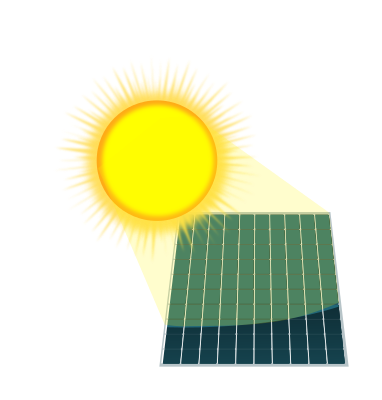




If you are accessing your files through dolphin on your Linux device this change has no effect on you. In that case Synology is just sharing files and it doesn’t know or care what kind of files they are.
This change is mostly for people who were using the Synology videos app to stream videos. I assume Plex is much more common on Synology and I don’t believe anything changed with Plex’s h265 support.
If you were using the built in Synology videos app and have objections to Plex give Jellyfin a try. It should handle h265 and doesn’t require a purchase like Plex does to unlock features like mobile apps.
Linux isn’t dropping any codecs and should be able to handle almost any media you throw at it. Codec support depends on what app you are using, and most Linux apps use ffmpeg to do that decoding. As far as I know Debian hasn’t dropped support for h265, but even if they did you could always compile your own ffmpeg libraries with it re-enabled.
The mediainfo command is one of the easiest ways to do this on the command line. It can tell you what video/audio codecs are used in a file.
To answer this you need to know the least common denominator of supported codecs on everything you want to play back on. If you are only worried about playing this back on your Linux machine with your 1080s then you fully support h265 already and you should not convert anything. Any conversion between codecs is lossy so it is best to leave them as they are or else you will lose quality.
If you have other hardware that can’t support h265, h264 is probably the next best. Almost any hardware in the last 15 years should easily handle h264.
Yes they are generated locally, and Dolphin stores them in ~/.cache/thumbnails on your local system.